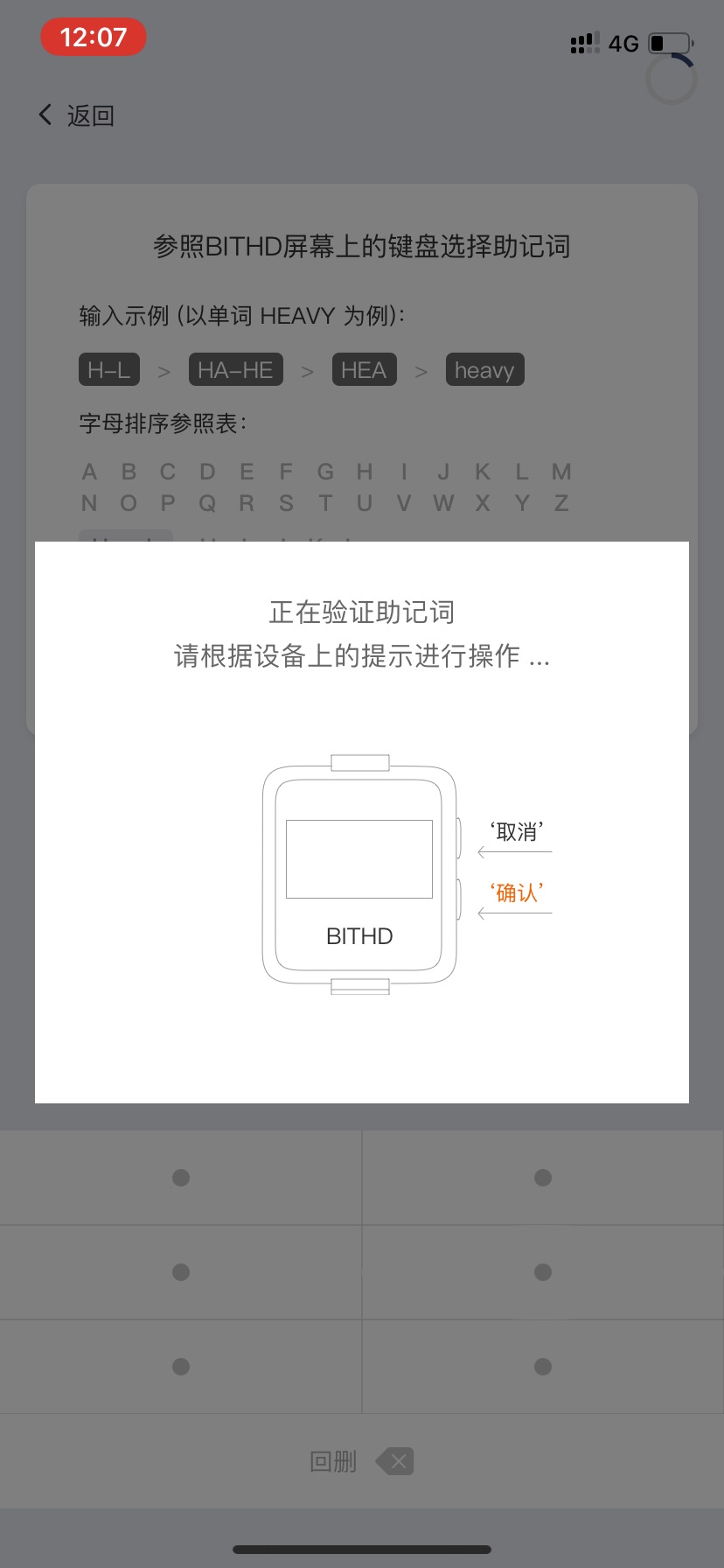What if my BITHD, PIN or seed phrases got lost?¶
BITHD Wallet¶
If your BITHD wallet got lost, stolen or broken, you can always restore it in another BITHD wallet or in any BIP39 compatible wallet, but you must ensure that you have correctly backed up the 12 seed phrases.
The 12 seed phrases are extremely important and they determine if you are the owner of the digital assets. So do never reveal or loss them.
If you forget your PIN Code¶
Once your PIN code is forgotten, BITHD will be locked and your BITHD will not be available. But your assets is safe and still in the possession of mnemonics. It will not be affected. The current version does not support unlocking, we will provide unlocking features in subsequent versions. Please keep your 12 mnemonics, the only way you can control your assets. If the mnemonic is lost, the assets can not be recovered.
If you lose your seed phrases¶
The seed phrases card where you wrote the 12 seed phrases is extremely important. Make sure you keep it in safe place.
If you lose your seed card, you will need to transfer immediately all your assets to a temporary wallet. Then using BITHD, create a new set of seed phrases. After that, transfer your assets back to your account wallet.
BITHD seed phrases recovery¶
1.Open Bitpie App. BITHD - Find your BITHD device.
2.On the password page, select “Recover an Existing Wallet”.
3.Go to the “Welcome to BITHD” page to name the BITHD.
4.Begin the recovery of the seed, first set the PIN code. The numbers shown in the BITHD must be entered in the corresponding location that shows in the watch, after entering all the numbers, click OK. Go to PIN confirmation page and re-enter the PIN Code.
5.Go to the “Choose the seed phrase according to the BITHD” page. Choose the seed phrase that the BITHD device indicates.
Please enter the 1st word of your mnemonic
First, take the word “HEAVY” as an example
a.First find the position of the first letter “H” on the hardware side, and click on the corresponding position on the phone keyboard
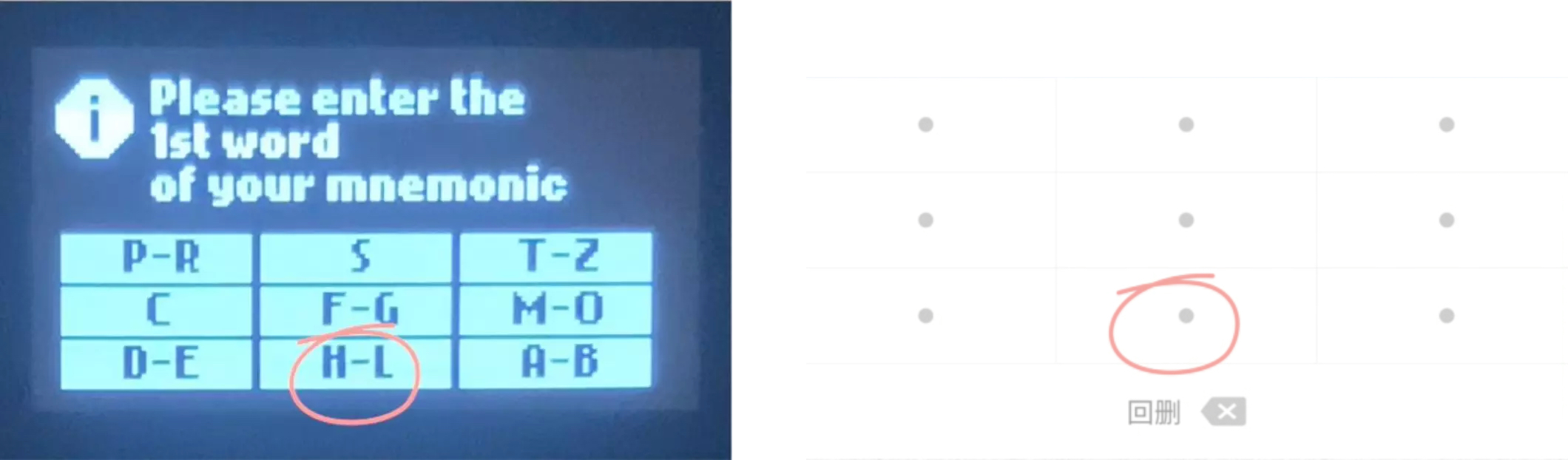
b.At this time, the hardware screen will enter the selection page of the second letter “E”, and find the key where “HE” is

c.At this time, the device screen will enter the third letter selection interface, and find the location of the “HEA” we need.
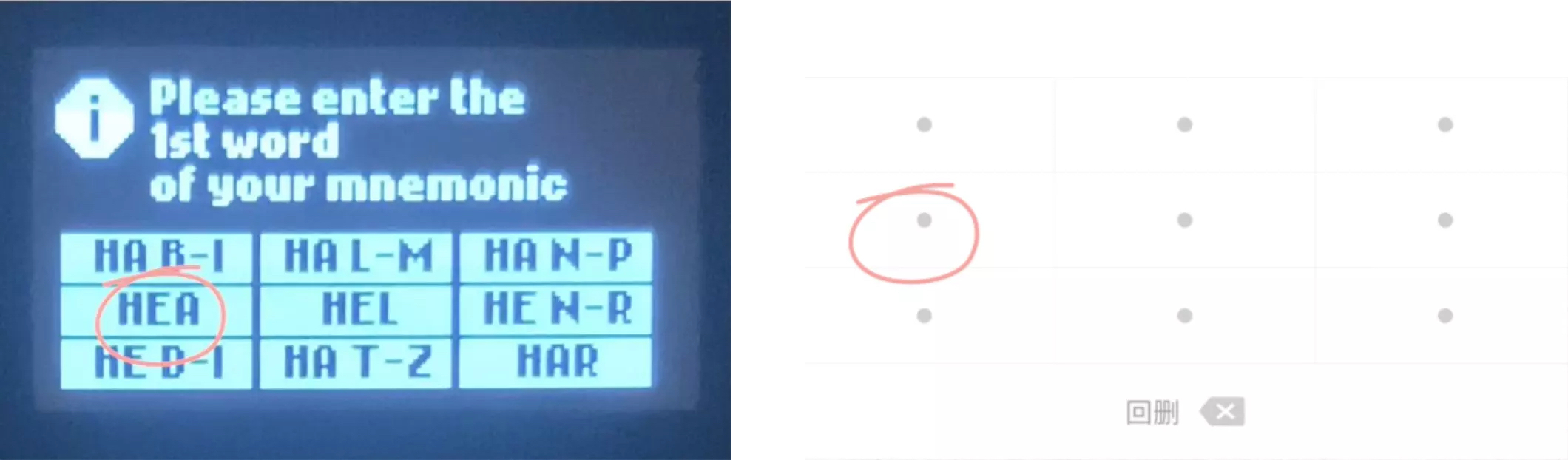
d.At this point, the screen of the device has been positioned to the word “HEAVY” we want to enter, remember its key position, and click the position corresponding to “HEAVY”.
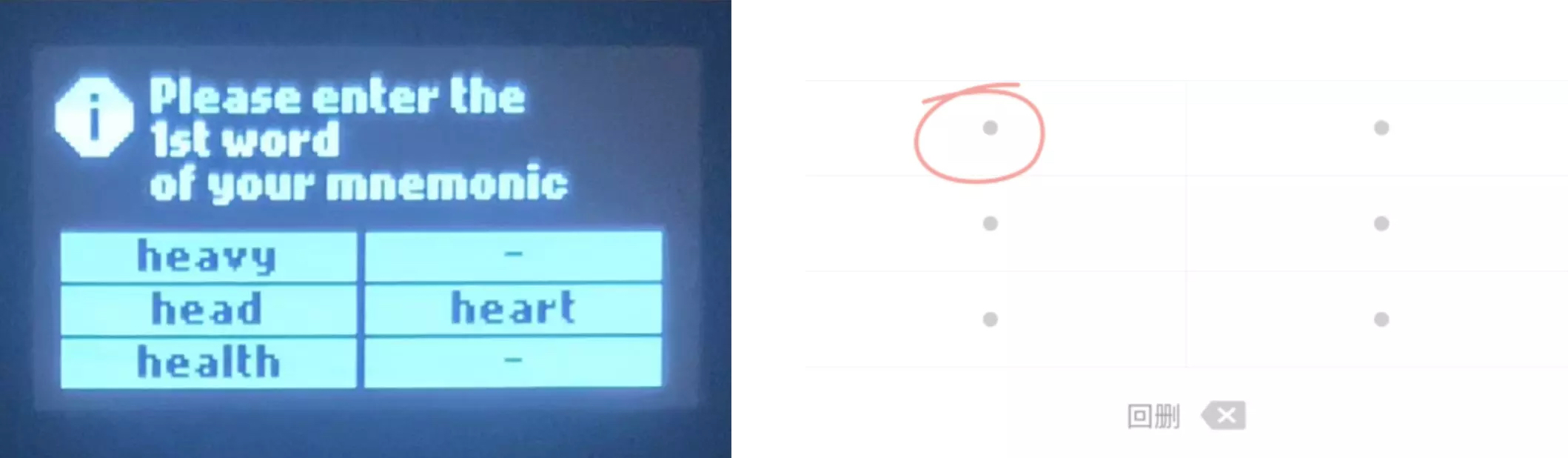
5.After entering all of them, the app will indicate you “Restoring account, operate according indications on the BITHD”. Press the confirmation button (lower button) on the BITHD.

Note: Do not interrupt during the BITHD recovery process, please enter seed phrases under the indications.
BITHD seed phrases verification¶
1.Connect BITHD with Bitpie App.
2.Me – BITHD Setting – Verify Seed (Do not interrupt seed verification process, please enter according to BITHD indications).
3.Enter PIN Code.
4.The following statement will be shown in the BITHD watch during the seed verification interface.
Please enter the 1st word of your mnemonic
First, take the word “HEAVY” as an example
a.First find the position of the first letter “H” on the hardware side, and click on the corresponding position on the phone keyboard
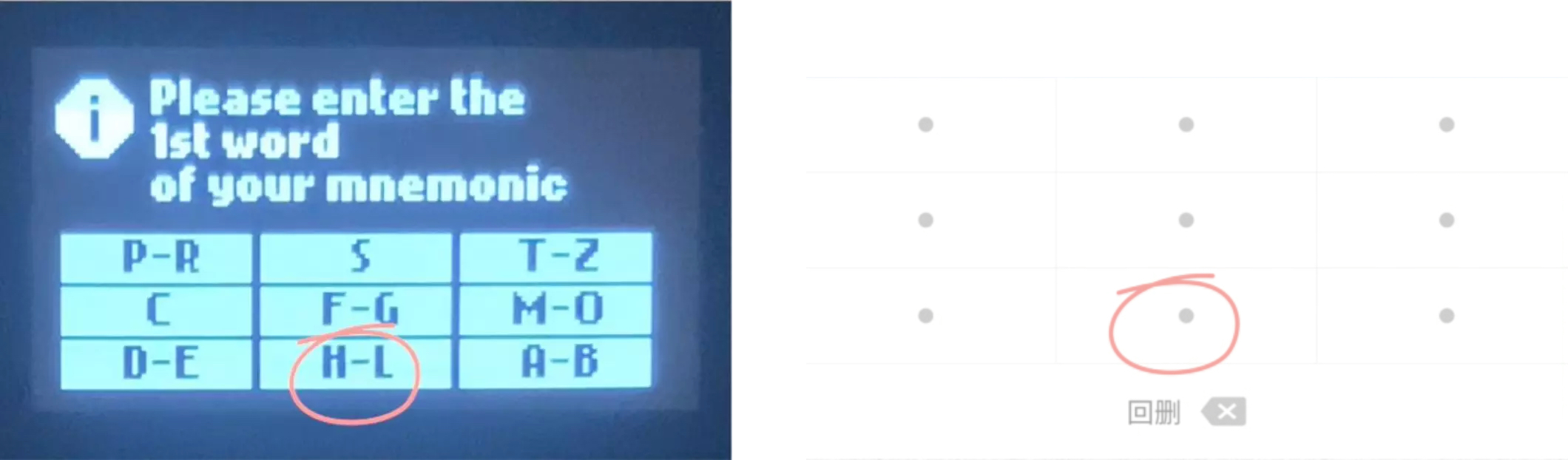
b.At this time, the hardware screen will enter the selection page of the second letter “E”, and find the key where “HE” is

c.At this time, the device screen will enter the third letter selection interface, and find the location of the “HEA” we need.
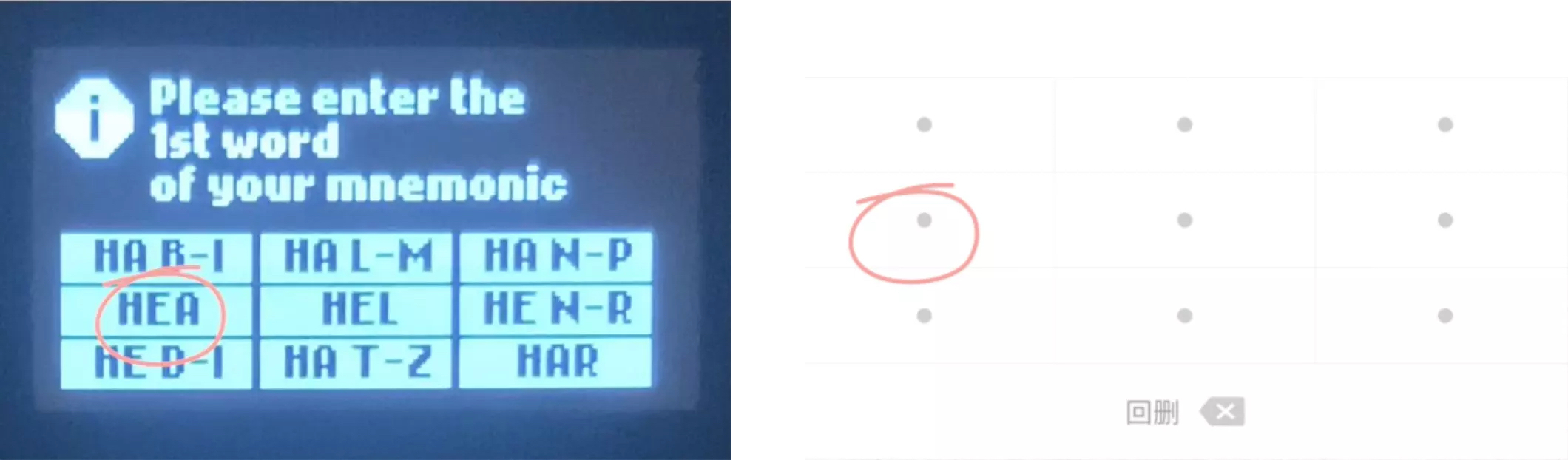
d.At this point, the screen of the device has been positioned to the word “HEAVY” we want to enter, remember its key position, and click the position corresponding to “HEAVY”.
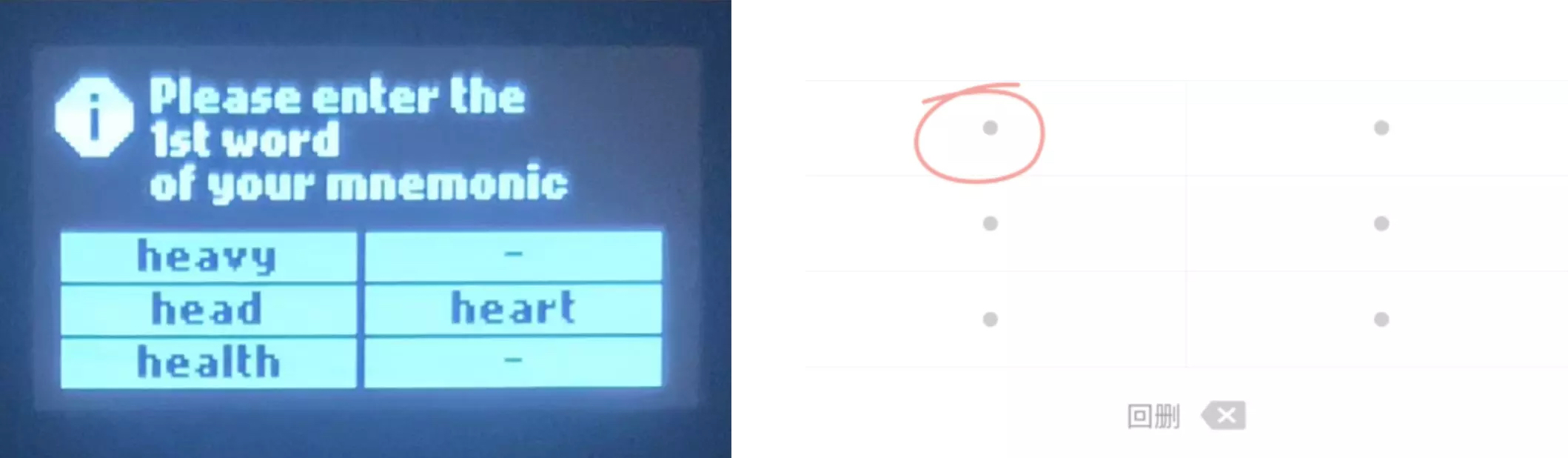
5.After entering all of them, the app will indicate you “Verifying the seed phrases, operate according indications on the BITHD”. Press the confirmation button (lower button) on the BITHD.